Apple accounts, often called Apple ID, are integral to accessing the wide range of services Apple provides. Whether buying apps on the App Store, streaming music on Apple Music, or syncing data across devices via iCloud, your Apple ID is your passport. However, there may come a time when you decide that you no longer require your Apple ID and wish to delete it. This decision can stem from privacy concerns, a move away from Apple devices, or any other personal reason. In this guide, we’ll walk you through the necessary steps to delete your Apple ID and the implications of doing so.
Implications of Deleting Your Apple Account
Before taking the leap and erasing your Apple ID, it’s crucial to understand the implications:
- Loss of Purchased Content: Any apps, movies, books, or music purchased with this Apple ID will be lost.
- iCloud Data: Documents, photos, and other data stored in iCloud will be erased.
- App Store & iTunes: You won’t have access to previous purchases or be able to make new ones.
- Device Sync: Devices synced with iCloud, such as iPhone, iPad, or Mac, will no longer synchronize.
- Services Disruption: Access to Apple Music, iCloud Mail, and iMessage will be terminated.
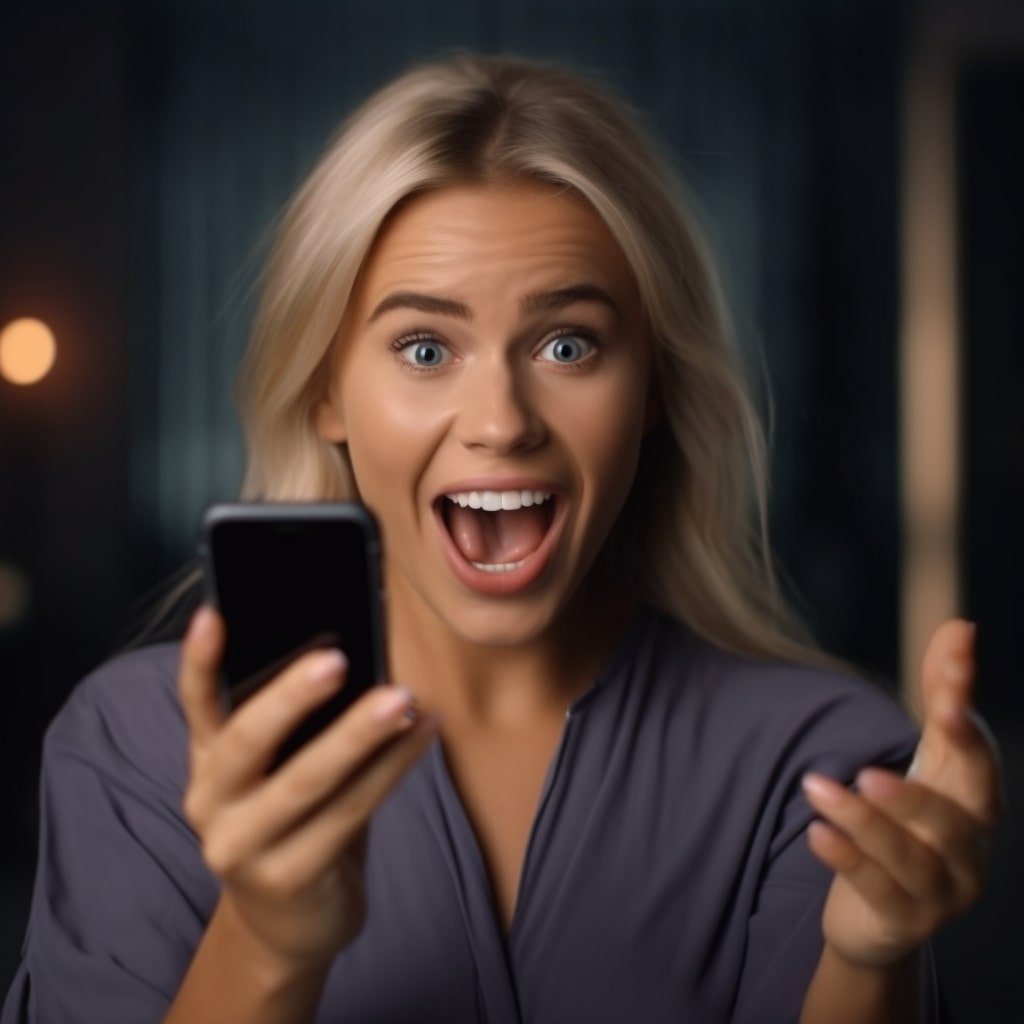
Steps to Delete Your Apple Account
- Step 1: Backup Important Data: Before deletion, ensure that you’ve backed up all essential data stored in iCloud or any other Apple service to another location.
- Step 2: Sign out of Devices: Log out from all devices where you’re signed in with your Apple ID. This includes iPhones, iPads, Macs, and Apple TVs.
- Step 3: Visit Apple’s Data and Privacy Page: Head to Apple’s Data and Privacy website and log in with your Apple ID.
- Step 4: Request to Delete Account: Under the “Delete your account” section, choose “Request to delete your account”.
- Step 5: Review Information: Apple will present you with information regarding the consequences of deleting your account. Read thoroughly.
- Step 6: Choose a Reason: You’ll be asked to select a reason for deleting your account from a dropdown menu.
- Step 7: Agree to Terms: You must agree to the terms and conditions of account deletion.
- Step 8: Receive Access Code: Apple will provide an access code. Save this code securely, as it’s essential if you need support related to the deletion process.
- Step 9: Confirm Deletion: You can confirm the account deletion process after receiving the access code.
Post Deletion: What to Expect?
After initiating your Apple ID deletion:
- Waiting Period: Apple provides a waiting period (often several days) during which you can cancel the deletion request if you change your mind.
- Notification: Once the waiting period is over and the account is deleted, Apple will send a notification confirming the account’s termination.
- Permanent Erasure: After deletion, Apple will permanently erase all data associated with the account from its servers.
Conclusion
Deleting your Apple ID is a significant step, considering the account’s pivotal role in the Apple ecosystem. It’s a decision that should be approached with caution and a clear understanding of the aftermath. This guide aims to shed light on both the process and its consequences, ensuring that users are well-informed before making such a critical choice.