“Delete Google Analytics Account” is the primary focus of this comprehensive guide designed for individuals who wish to terminate their account with this ubiquitous analytical tool. Google Analytics is an essential instrument in the toolkit of digital marketers and website administrators. It offers valuable insights into website traffic, user behavior, and more. But there comes a time when you may want to declutter your digital space, shift to another analytical tool, or simply want to close an old, unused account. At such times, knowing how to delete a Google Analytics account becomes imperative. This article will guide you through the process, explaining each step in a detailed and easily understandable manner.
Understanding Google Analytics Account Structure
To delete a Google Analytics account effectively, you must first understand its hierarchical structure. A Google Analytics account encompasses the top tier of the hierarchy, under which you have Properties (websites, apps). Under each property, you have Views (specific ways to view the data from your Properties).
Deleting an account will also delete all its properties and views. Ensure that this is precisely what you intend to do before proceeding.
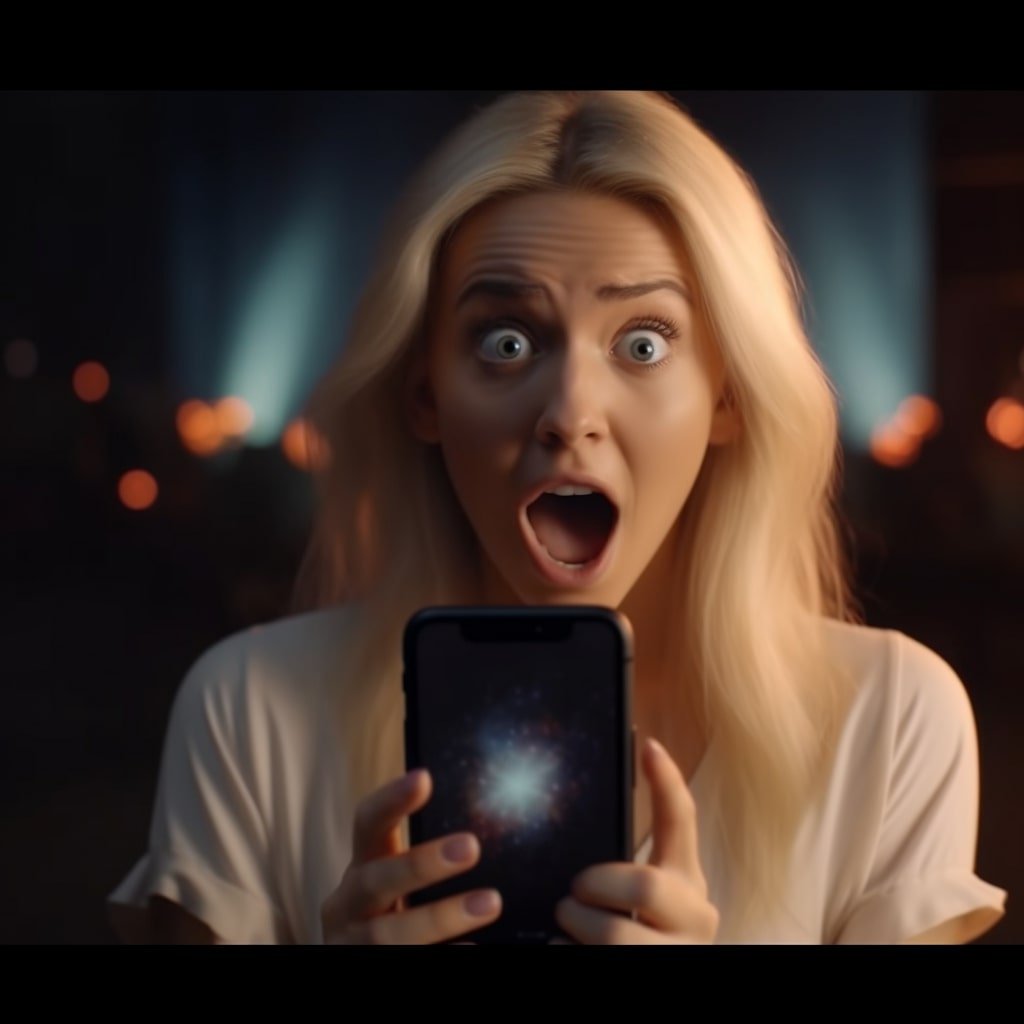
Before You Delete Your Google Analytics Account
Deleting your Google Analytics account is a severe step. You will permanently lose access to your account, including all the data and configurations you’ve set up. You must start from scratch if you ever wish to use Google Analytics with the same data. Hence, it’s wise to take a few preparatory steps:
- Backup your data: Export all the valuable data and reports you might need later. Save it securely on your local machine or another data storage solution.
- Inform all users: If other users are accessing the analytics data of your account, notify them about your decision and provide them ample time to save necessary data.
Steps to Delete Google Analytics Account
If you’ve made up your mind, backed up your data, and informed all the users, you’re now ready to delete your Google Analytics account. Here are the steps you should follow:
- Login to your Google Analytics Account: You’ll need your Google ID. Navigate to the Google Analytics website and log in with the Google ID linked to the account you wish to delete.
- Open Account Settings: Click on the ‘Admin’ button, usually found at the bottom left of the page. Then, in the account column, click on ‘Account Settings.’
- Delete Account: Scroll to the bottom of the ‘Account Settings’ page. You will find the ‘Move to Trash Can’ button. Click on it, confirm your decision, and your account will be deleted.
Please remember Google might keep your data for a few weeks before completely deleting it, but you won’t be able to access it once you’ve moved your account to the trash can.
Conclusion
Though straightforward, the procedure to delete a Google Analytics account carries with it the weight of irrevocable loss of data and configurations. Ensure you take the decision with a complete understanding of the implications and make necessary arrangements to secure valuable data.
In conclusion, this guide provides a clear path to follow if you delete your Google Analytics account. However, exploring other options like creating a new view or property is always recommended, or simply stopping using the account before deleting it. In the digital age, the power to shape your digital experience lies with you, and each decision brings the promise of learning and growth.