Deleting a Life360 account may be necessary for various reasons, such as privacy concerns, changing family circumstances, or switching to a different location-sharing app. This article will provide a step-by-step guide on deleting your Life360 account and ensuring that your personal information is securely removed from the platform. Additionally, we will address frequently asked questions about account deletion and offer tips for safeguarding your data.
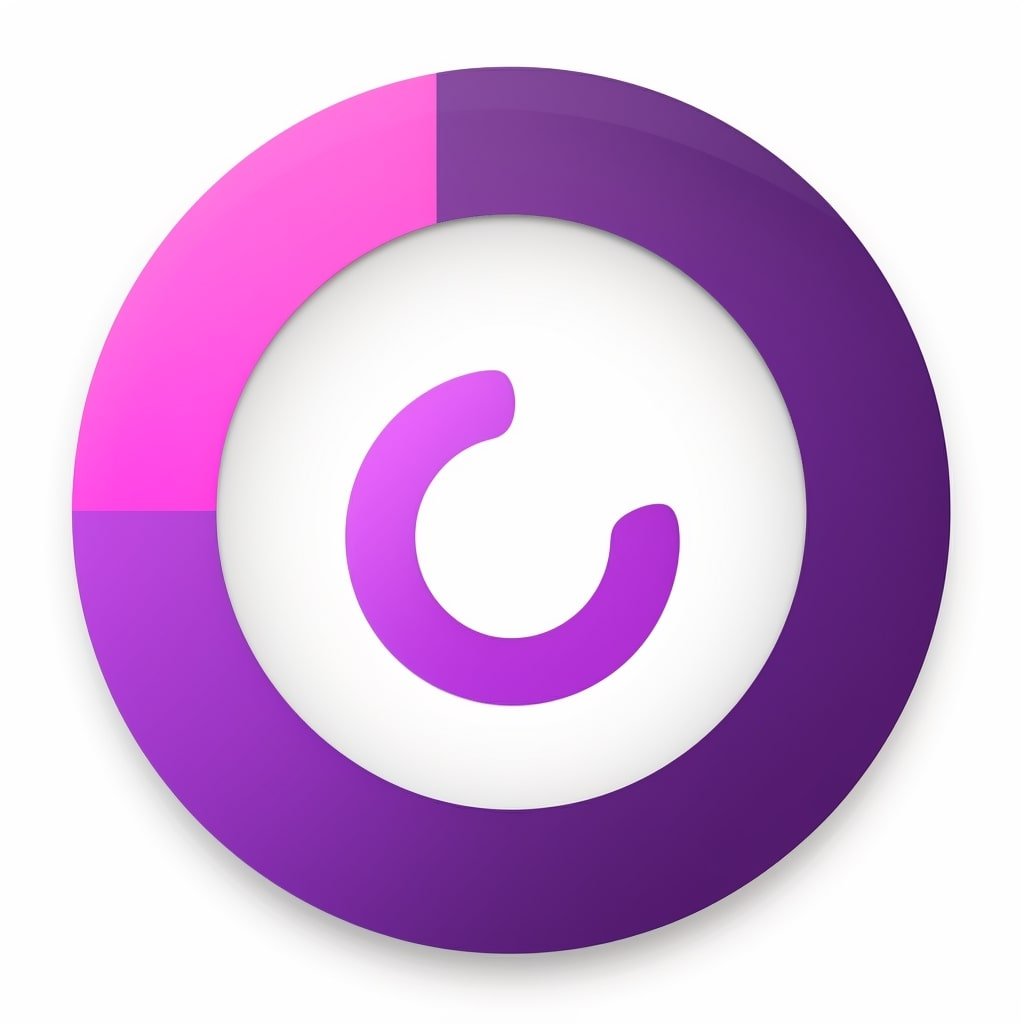
Step-by-Step Guide to Deleting Your Life360 Account
To delete your Life360 account, follow the steps outlined below:
- Open the Life360 app on your mobile device and sign in to your account.
- Tap on the menu icon (three horizontal lines) in the upper-left corner of the screen to access the main menu.
- Select “Settings” from the menu list.
- Scroll down to the “Account” section and tap on it.
- Tap on the “Delete Account” option at the bottom of the page.
- A pop-up window will appear, asking you to confirm your decision. Tap on the “Delete” button to proceed.
- Enter your account password when prompted and tap on “Submit.”
- Your Life360 account will be deleted, and all your personal information will be removed from the platform.
Please note that once you have deleted your account, you will lose access to all features, including location sharing, history, and any remaining subscription time.
Removing Yourself from a Circle Before Deleting Your Account
Before deleting your Life360 account, removing yourself from any circles you belong to is a good idea. To do this, follow these steps:
- Open the Life360 app and sign in to your account.
- Tap on the menu icon (three horizontal lines) in the upper-left corner of the screen to access the main menu.
- Select “Circles” from the menu list.
- Tap on the circle you wish to leave.
- Scroll down to the “Members” section and tap on your name.
- Tap the “Leave Circle” button and confirm your decision when prompted.
Once you have removed yourself from all circles, you can proceed with the account deletion process described earlier in this article.
Frequently Asked Questions
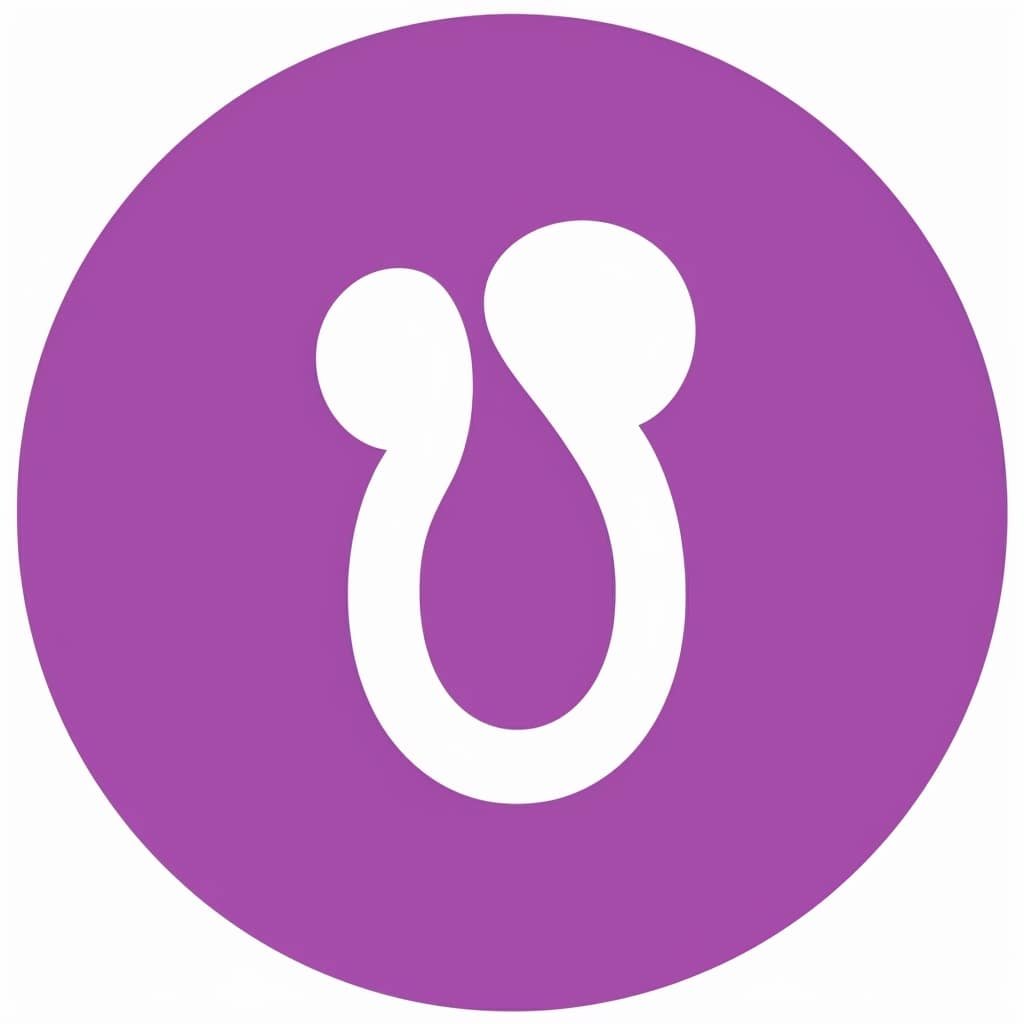
Can I reactivate my Life360 account after deleting it?
No, once your Life360 account is deleted, it cannot be reactivated. If you wish to use the platform again, create a new tab with a different email address.
Will my location data be deleted when I delete my Life360 account?
Yes, deleting your Life360 account will remove all your personal information, including your location history, from the platform. However, removing yourself from any circles before deleting your account is always a good idea, as mentioned earlier in this article.
How can I delete my Life360 account if I can’t log in?
If you cannot log in to your Life360 account, contact their customer support team via the Life360 Help Center for assistance. They should be able to help you with your account deletion request.
Conclusion
Deleting your Life360 account is a simple process that can be completed in just a few steps. It is essential to remove yourself from any circles and ensure your location data is no longer accessible before proceeding with the account deletion process. Following the instructions in this article, you can successfully remove your account from the Life360 platform and protect your personal information. If you have any additional questions or concerns, don’t hesitate to contact Life360’s customer support team for assistance.





