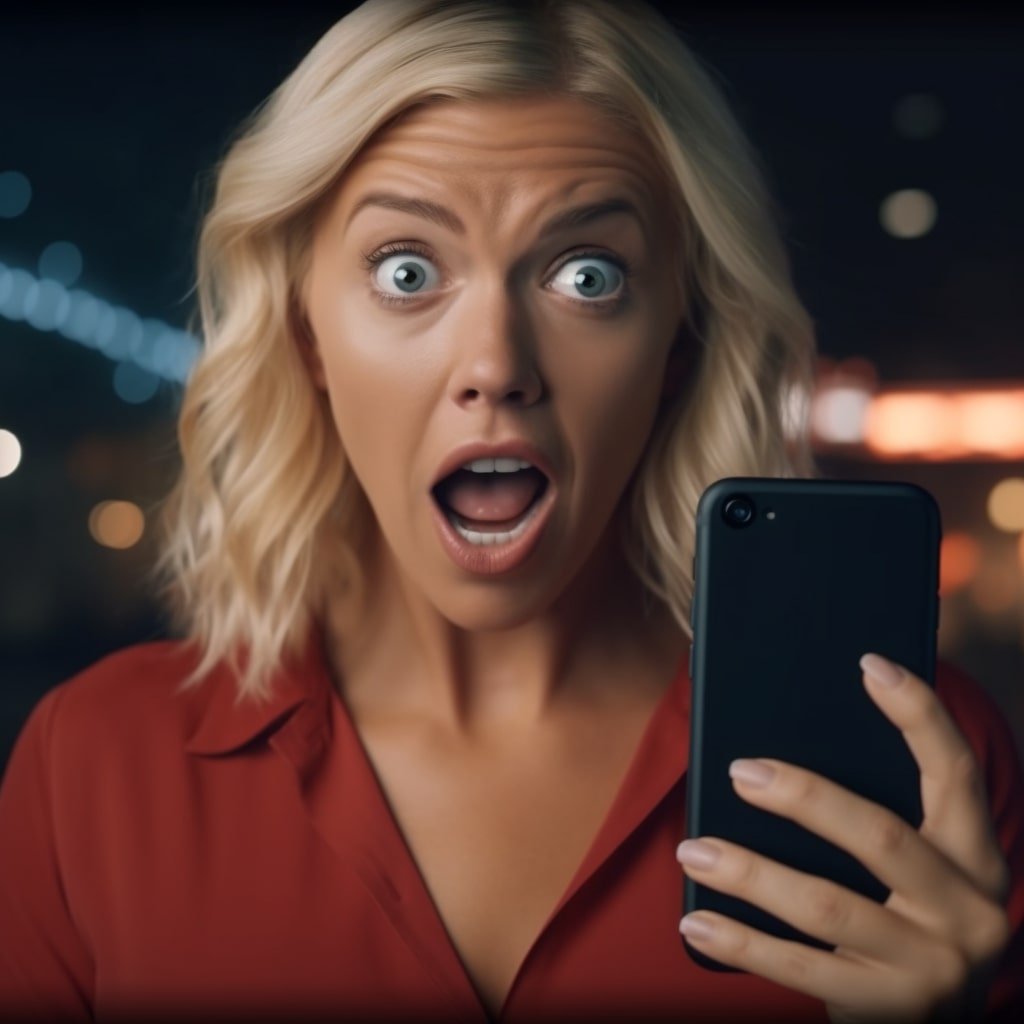Instagram, a leading social media platform, allows users to create and manage multiple accounts seamlessly. These can be for personal use, business, hobbies, or other purposes. However, there may come a time when you need to unlink or even delete a secondary account. Whether it’s for simplicity or just a change in strategy, this article will guide you through the steps required to delete a linked IG account.
Understanding Linked IG Accounts
Before you proceed with the deletion process, it’s essential to clarify what a ‘linked’ IG account refers to:
- Multiple Accounts Feature: Instagram’s multiple accounts feature lets users switch between different accounts without logging out and back in.
- Linked to a Single Email: Often, users have several accounts associated with one email address. Deleting one won’t affect the others.
- Shared Login Information: If accounts share the same login credentials, deleting one may affect the others. It’s crucial to ensure that the correct account is targeted for deletion.

Steps to Delete a Linked IG Account
If you’re certain about your decision, follow the steps below:
- Step 1: Open Instagram App: On your device, tap the Instagram icon to launch the app. Ensure you’re currently logged into the account you wish to delete.
- Step 2: Navigate to Profile: Tap on the profile icon, typically located in the bottom right corner of the app interface.
- Step 3: Access Settings: Tap on the three horizontal lines (often called the ‘hamburger’ icon) in the top right corner, then tap on ‘Settings’ at the bottom.
- Step 4: Help Center: Scroll down and tap ‘Help.’ From the options, select ‘Help Center.’
- Step 5: Delete Your Account: Under the ‘Managing Your Account’ section, select ‘Delete Your Account’. This will lead you to a page where Instagram offers information on account deletion.
- Step 6: How to Delete: Tap on ‘How do I delete my account?’ Follow the link provided to go to the account deletion page.
- Step 7: Login if Prompted: If not already logged in, Instagram might prompt you to enter your account details again.
- Step 8: Specify a Reason: Instagram will ask for a reason for deleting your account. Choose the one that fits best or specify ‘Other’ if necessary.
- Step 9: Confirm Deletion: After providing a reason, you must re-enter your password as a final confirmation. Once done, tap on ‘Permanently delete my account.’
Things to Remember Post-Deletion
Once you’ve initiated the deletion process:
- Permanent Deletion: Understand that the deletion process is irreversible. All data, including posts, followers, and comments, will be lost.
- Account Reactivation: Unlike deactivation, once an account is deleted, it cannot be reactivated.
- Username Availability: The username of a deleted account will not be available for use again, even by you.
Conclusion
Instagram’s feature allowing multiple accounts provides a fantastic tool for users juggling different facets of their online identity. However, as priorities change, there might be a need to let go of certain accounts. Following the guide above, you can make an informed decision and navigate the deletion process seamlessly. As always, ensure you’re deleting the correct account and have backed up any essential content.