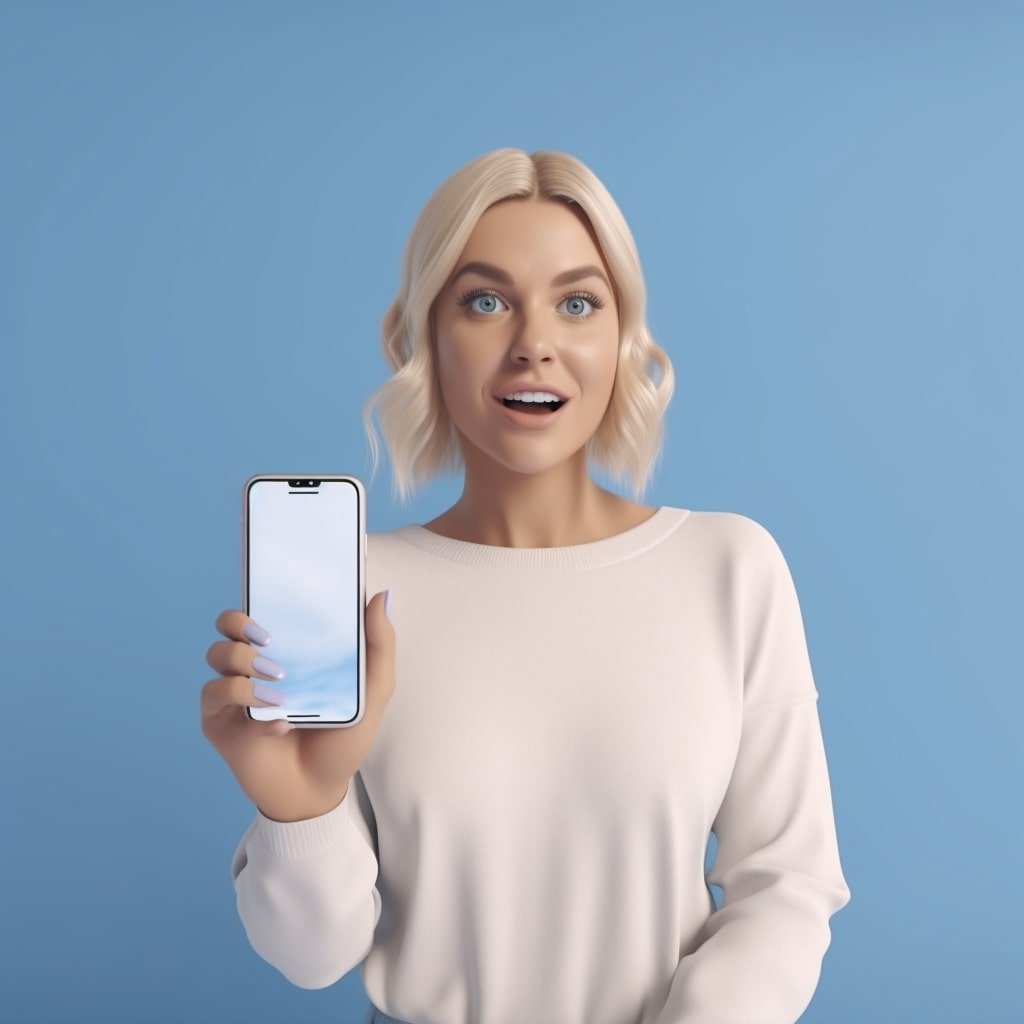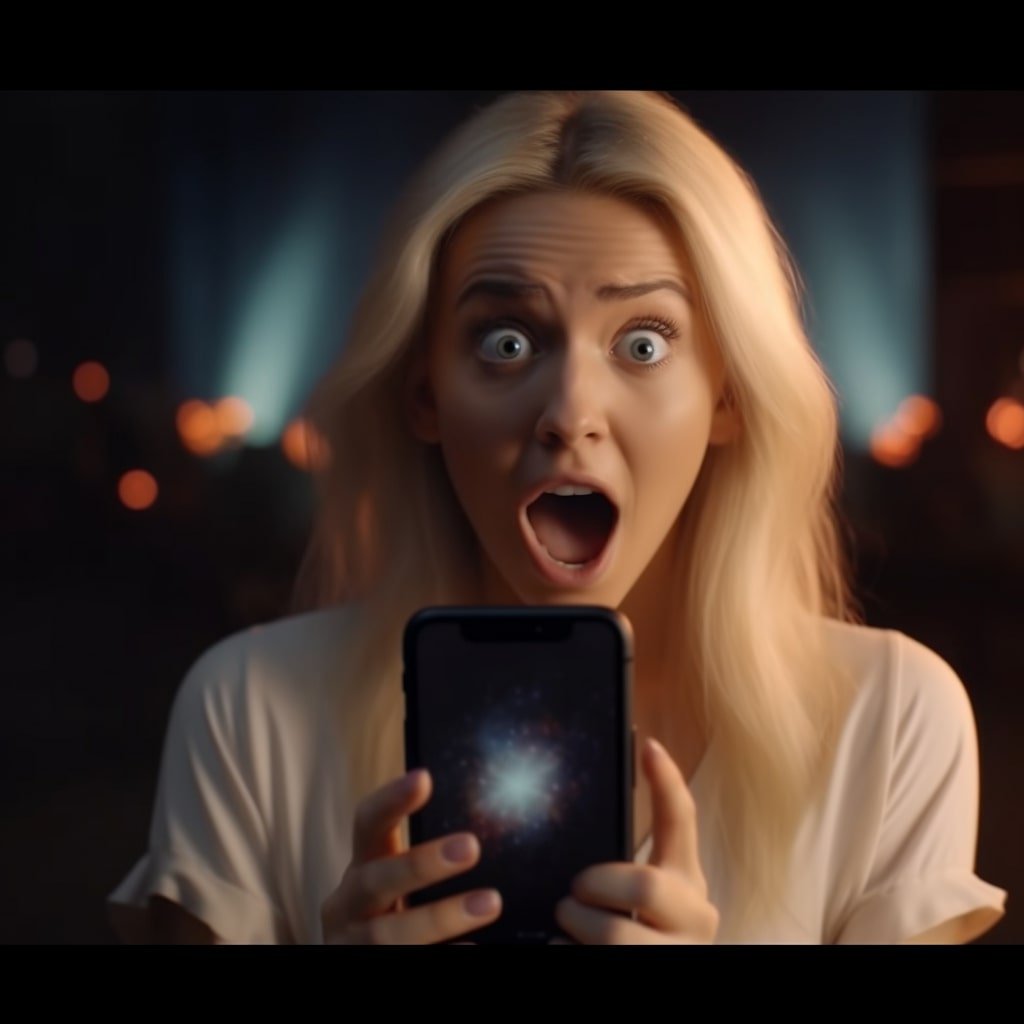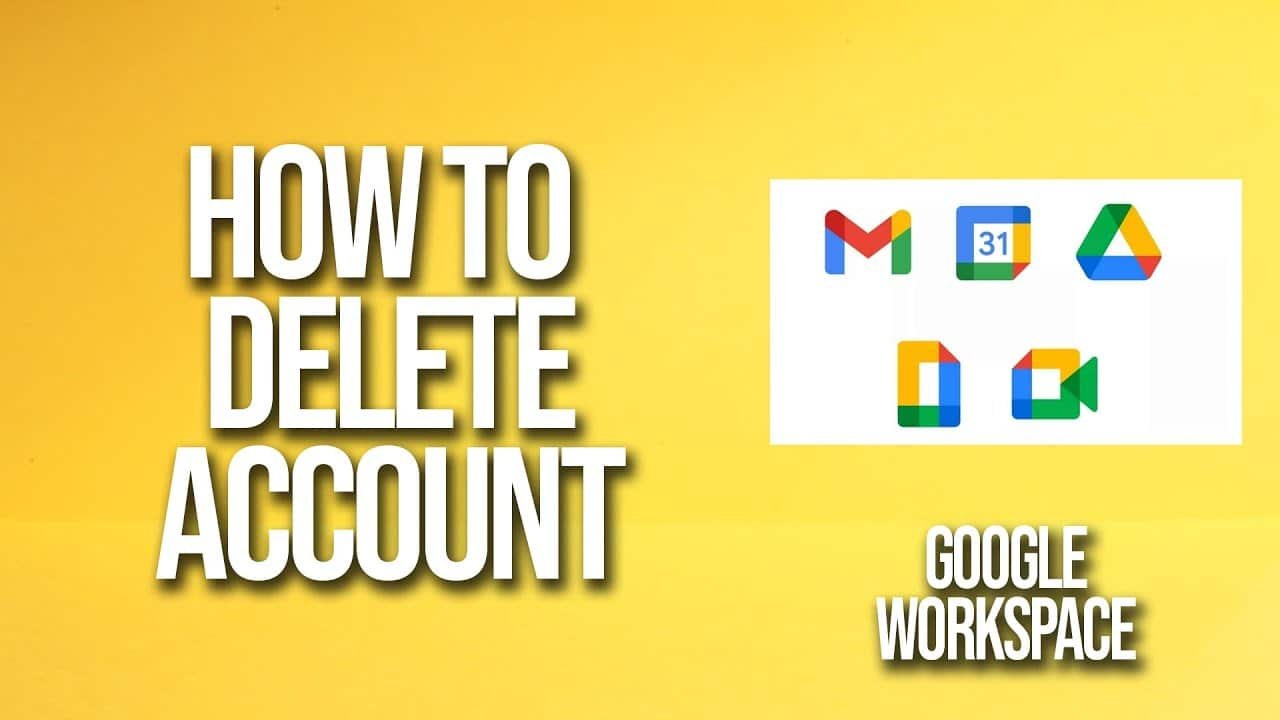“Delete Nest account” may sound like a task teetering on the edge of complexity, especially if you are not tech-savvy. However, we’re here to turn what might seem like an uphill task into a downhill stroll. Whether you’re moving away from the Google ecosystem or finding a better innovative home system that suits your needs, this comprehensive guide will break down how to delete your Nest account effectively.
Understanding What Account Deletion Entails
Before we dive into the nitty-gritty of how to delete your Nest account, it’s crucial to understand what this process entails. Deleting your Nest account means eradicating your details, including your home and away history, saved settings, and links to any connected devices. It is a non-reversible process, so if you want to take a break, this might not be the right choice.
Also, note that deleting your Nest account does not automatically cancel any subscriptions you have through Google Store or Google Play. These will need to be canceled separately.

Preparatory Steps Before Deleting Your Nest Account
Before deleting your account, there are some necessary preparatory steps to take. The first one is to unlink all the connected devices from your account. This includes Nest thermostats, cameras, doorbells, and any other Nest products you own. Here’s how you do it:
- Login to your Nest app.
- Go to settings and choose the device you want to disconnect.
- Tap on ‘Remove device’ and confirm.
Repeat these steps for all the devices connected to your Nest account. Remember to back up any necessary information you might need in the future, such as temperature history or video recordings.
Steps To Delete Your Nest Account
Now that you know the preliminary actions, let’s dive into the main event: deleting your Nest account. Here are the steps you need to follow:
- Login to your Nest account: Head to home.nest.com and log in to your account.
- Go to account settings: Click on your profile in the top-right corner, then select ‘Account.’
- Choose ‘Manage Account’ and then ‘Delete Account’: Click ‘Manage account,’ scroll down, and then click ‘Delete account.’
- Confirm account deletion: Read through the information provided, check the box to confirm you understand the implications, and then hit ‘Delete Account.’
Conclusion
Deleting your Nest account, while intricate, is a manageable task once you comprehend the steps. This guide is designed to provide a clear path for you to follow.
Remember, the decision to delete your account is personal, and it’s all about what works best for you and your smart home setup. Whether you switch to a different provider or simply want to minimize your digital footprint, this guide is your go-to resource. It aims to ensure that deleting your Nest account is a seamless, stress-free experience. So, please make the most of it and confidently navigate your digital decisions.